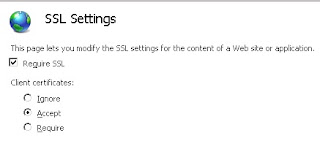Microsoft Lync keychain password prompt on login
One of my users ran into an issue recently when launching Microsoft Lync. When the Lync application logged into the Lync server, a Microsoft Lync wants to use OC_KeyContainer_username@company.com. Please enter the keychain password prompt appeared. The curious thing was that the keychain prompt would not accept the user’s current login password. When I checked, the user’s login keychain was unlocked and using the current password, so it didn’t appear to be caused by the login keychain password issues that I normally deal with. After some research, I was able to find the answer and get this issue fixed. See below the jump for the details. The fix: 1. Quit out of Microsoft Lync 2. Go to /Users/username/Library/Keychains 3. Remove the OC_KeyContainer__username@company.com file from /Users/username/Library/Keychains . 4. Launch Microsoft Lync 5. On relaunch, the prompt no longer appeared. What caused the password prompt?: Microsoft ...